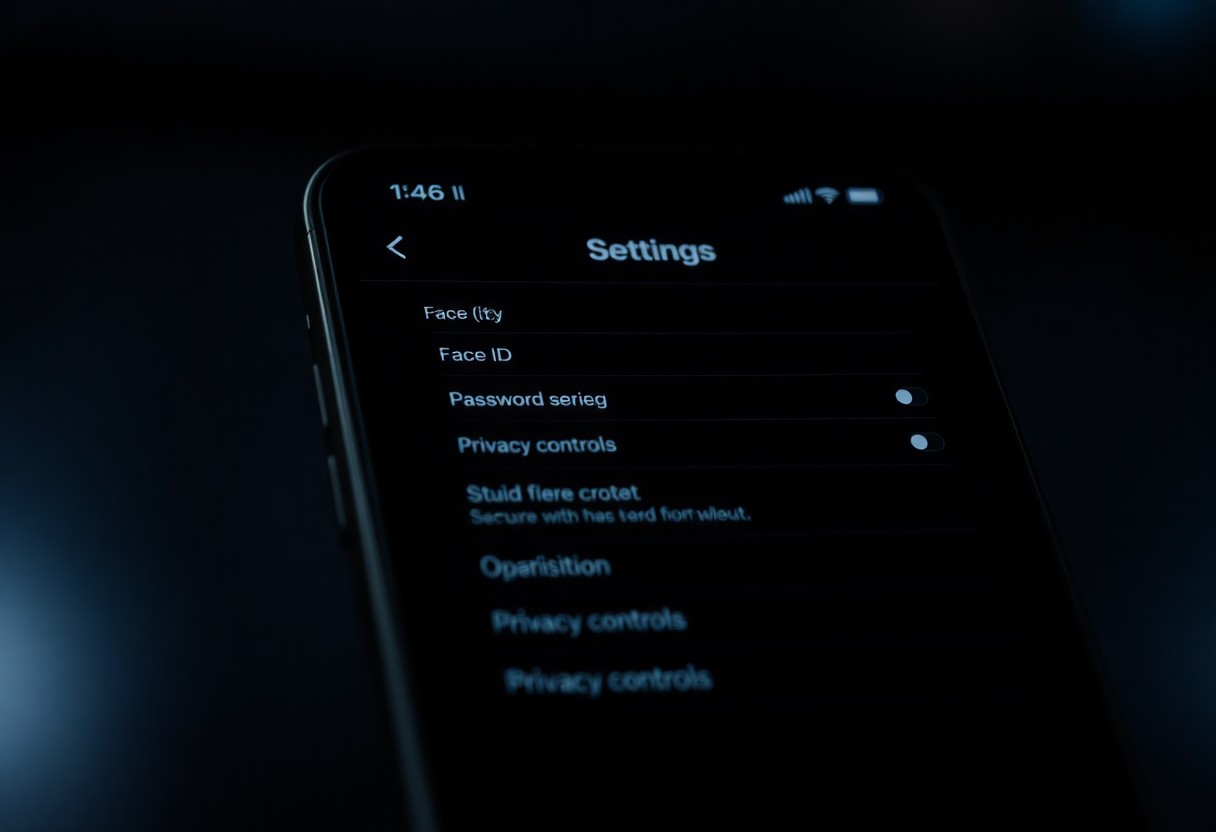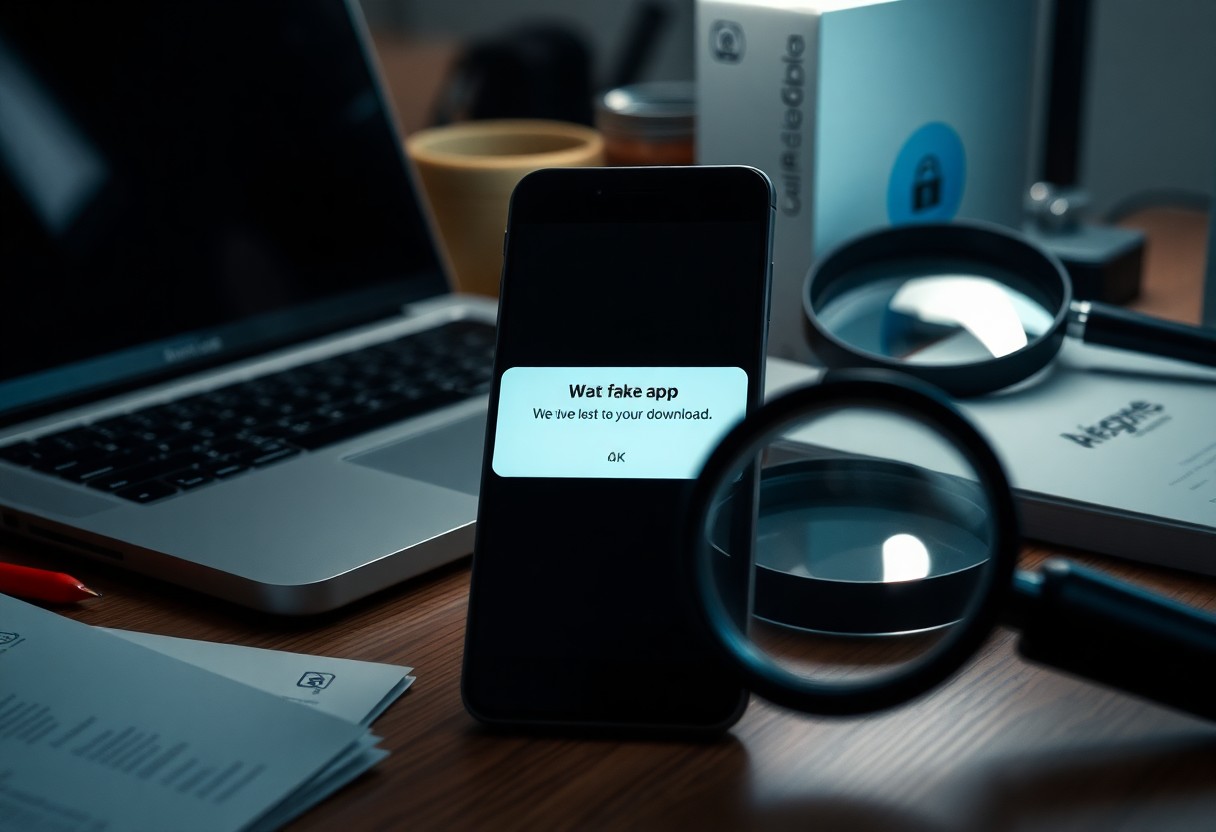Most iPhone users overlook important security settings that could protect your personal information. With the latest fall update, you have the opportunity to enhance your device’s security. By adjusting these 12 key settings, you can safeguard against potential threats and improve your privacy. Taking a proactive approach now ensures your iPhone is equipped to defend against vulnerabilities, and keeps your data secure for the future.
Key Takeaways:
- Adjust privacy settings to limit app tracking and data sharing.
- Enable two-factor authentication for added account security.
- Regularly review and update password settings for enhanced protection.
Unlocking Your Device’s Fortress: Essential Lock Screen Settings
Securing your lock screen is your first line of defense against unauthorized access. By refining your lock screen settings, you enhance the overall security of your device and protect your personal data. Implementing these measures ensures only you can access sensitive information, providing peace of mind in an increasingly digital world.
Turn on Face ID or Touch ID
Activating Face ID or Touch ID is a fundamental step in securing your iPhone. These biometric features allow you to unlock your device instantly and securely, ensuring that only you can gain access. For optimal security, ensure you have alternative methods for access, such as a strong passcode, especially in situations where biometric options may fail.
Customize Lock Screen Notifications
Adjusting your lock screen notifications can significantly enhance your privacy. You have the option to limit the display of sensitive content in notifications while your phone is locked. This means notifications can appear without revealing personal information, effectively reducing the risk of prying eyes gaining insight into your messages, emails, or app alerts.
To customize these notifications, navigate to Settings > Notifications and select each app to modify how notifications appear on your lock screen. For instance, you can choose to show previews as “Never” or “While Unlocked,” ensuring that only you see the details. This simple adjustment mitigates risks where unauthorized individuals might view your notifications, maintaining your privacy and peace of mind.
Safeguarding Your Personal Data: Privacy Settings You Must Adjust
Adjusting your privacy settings is vital for protecting your personal data against unauthorized access and tracking. Tweaking these settings on day one ensures that your information remains within your control and minimizes the risks associated with data exploitation. Start by evaluating which permissions your apps have and how much data they can access.
Control App Tracking
App tracking allows developers to collect data on your usage patterns and behavior for advertising purposes. You can limit this by navigating to your settings and turning off Allow Apps to Request to Track. This prevents apps from collecting data that could infringe on your privacy.
Review Location Services Permissions
Location Services can track your whereabouts using GPS, Wi-Fi, and cellular networks. Frequent access to your location by apps poses a risk to your privacy, making it vital to audit these permissions. Go through the list of apps in your privacy settings and adjust their access based on necessity. For instance, you may want to restrict location access for social media apps while allowing navigation apps full permission to ensure functionality.
Encrypting Communications: Enhancing Your Messaging Security
Securing your messaging apps is vital in protecting your private conversations from prying eyes. By leveraging robust encryption methods, you can ensure that only intended recipients have access to your messages. This layer of security helps thwart unauthorized access and protects your sensitive information from hackers and third parties.
Enable End-to-End Encryption for iMessage
To activate end-to-end encryption for iMessage, simply ensure your device is running the latest iOS version, as Apple automatically encrypts iMessages between users with iPhones. This means that only you and the person you’re messaging can read the content of your conversations, providing a high level of security against interception.
Secure Third-Party Messaging Apps
Selecting reputable third-party messaging apps that prioritize your privacy is vital. Apps like Signal and WhatsApp employ strong end-to-end encryption protocols, ensuring that your messages remain confidential. This is particularly important since not all messaging platforms offer the same level of security.
Signal, recognized for its privacy-focused design, employs advanced encryption standards and has garnered praise from security experts. It doesn’t store any message metadata, meaning none of your communication history is kept on its servers. Similarly, WhatsApp utilizes the Signal Protocol for encryption, but also offers features like disappearing messages to further enhance your privacy. Opt for apps that are open-source, allowing independent security audits, and regularly update their security practices to stay ahead of threats.
Stopping Intrusions: Network and Connection Protections
Network vulnerabilities are prime targets for cybercriminals. By enhancing your network protections, you can significantly reduce the risk of intrusion. Adjusting your iPhone’s settings to safeguard your connections ensures that sensitive data remains private and inaccessible to unauthorized users. Implementing strong security measures like private Wi-Fi addressing and VPNs not only hides your device from prying eyes but also encrypts your traffic, adding an necessary layer of security while you navigate online.
Enable Private Wi-Fi Address
Activating the Private Wi-Fi Address feature masks your device’s real MAC address while connecting to Wi-Fi networks. This setting helps prevent tracking by network administrators and third-party advertisers who rely on your unique identifier. You can easily enable this feature by accessing Settings, navigating to the Wi-Fi section, selecting your network, and toggling on the Private Address option.
Utilize VPN Services
Using a Virtual Private Network (VPN) is an effective way to secure your internet connection, especially on public Wi-Fi. A VPN encrypts your data, making it unreadable to anyone attempting to intercept it. Additionally, it can mask your IP address, providing anonymity while you browse. This tool is particularly useful for accessing region-blocked content or maintaining online privacy.
VPN services vary widely, with many offering features like multi-device compatibility and high-speed connections. Opt for reputable providers that utilize advanced encryption protocols, such as OpenVPN or WireGuard, for optimal security. Many VPNs also include kill switches, which automatically disconnect your internet if the VPN connection drops, ensuring that sensitive data does not get exposed. Consider your needs, whether for streaming, gaming, or general web browsing, to choose the best service that aligns with your criteria for security and performance.
Keeping Your Updates Dependable: System and App Maintenance
Regular system and app maintenance ensures your device runs smoothly and stays protected against vulnerabilities. By establishing a routine for updates and inspections, you can make certain that both your operating system and applications receive the latest security patches, enhancing your overall security architecture. Additionally, a well-maintained system can help prevent app crashes and improve performance, making your device experience more enjoyable.
Enable Automatic Updates
Activating automatic updates keeps both your iOS and apps up-to-date without manual intervention. This setting ensures you consistently benefit from the latest security enhancements, feature additions, and bug fixes, helping maintain a secure environment. With automatic updates enabled, you can focus on using your device while your security is handled seamlessly in the background.
Review App Permissions Regularly
Regularly reviewing app permissions is vital for maintaining your privacy and security. Access rights can accumulate over time, allowing apps to access sensitive data even if you no longer use them. By scrutinizing which apps have permission to your camera, location, or contacts, you restore control over your personal information, ensuring that only necessary apps retain access.
Assessing app permissions helps you identify and revoke unnecessary access. For instance, social media apps may request your camera or location to function optimally, but if you haven’t been using certain features, it’s wise to restrict access. Check your settings by navigating to the privacy menu on your device, and take back control by adjusting permissions for each app individually. This proactive approach minimizes exposure to potential data breaches and reinforces your device’s security posture.
Final Words
Upon reflecting, it’s important that you take the time to adjust these 12 security settings on your iPhone following the big fall update. By doing so, you enhance your device’s protection against potential threats while ensuring your personal information remains secure. Each of these settings is designed to empower you, allowing you to take control of your privacy and optimize your overall user experience. Embrace these changes from day one to make the most of your device’s capabilities while safeguarding your data.