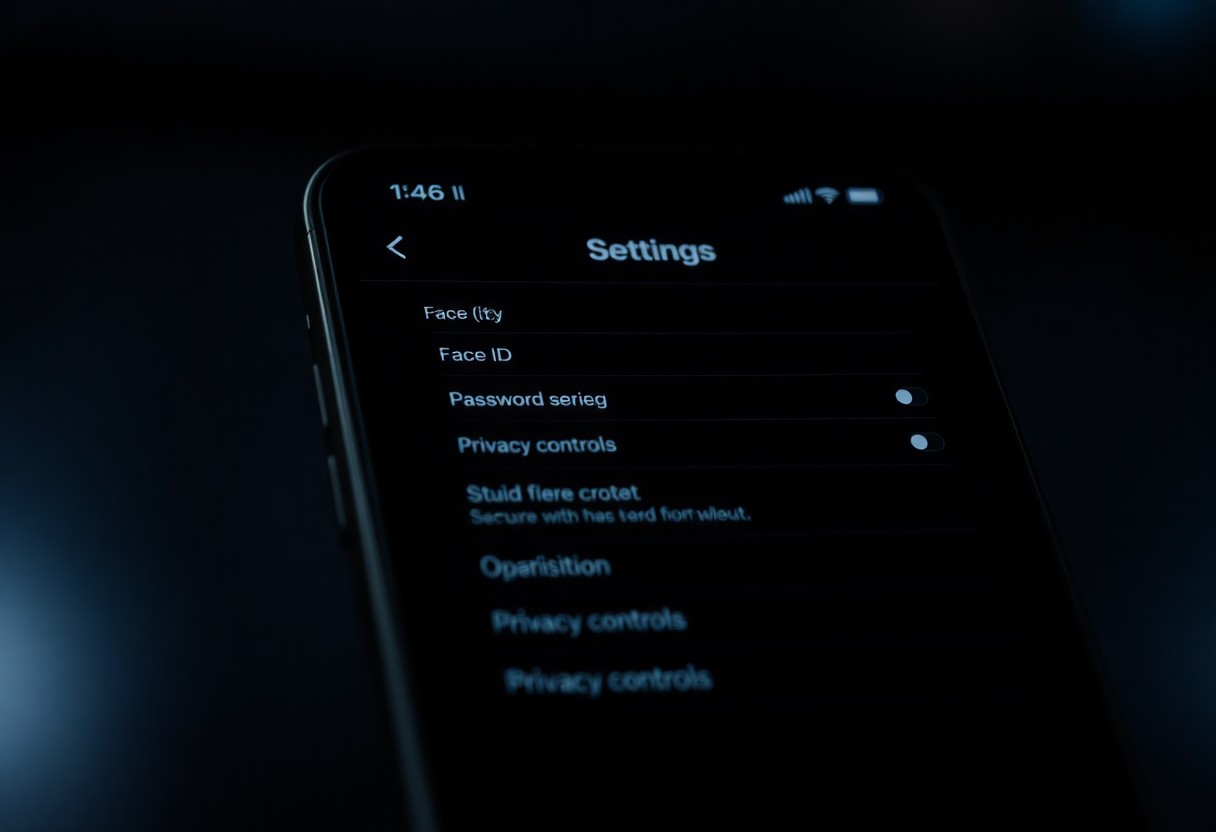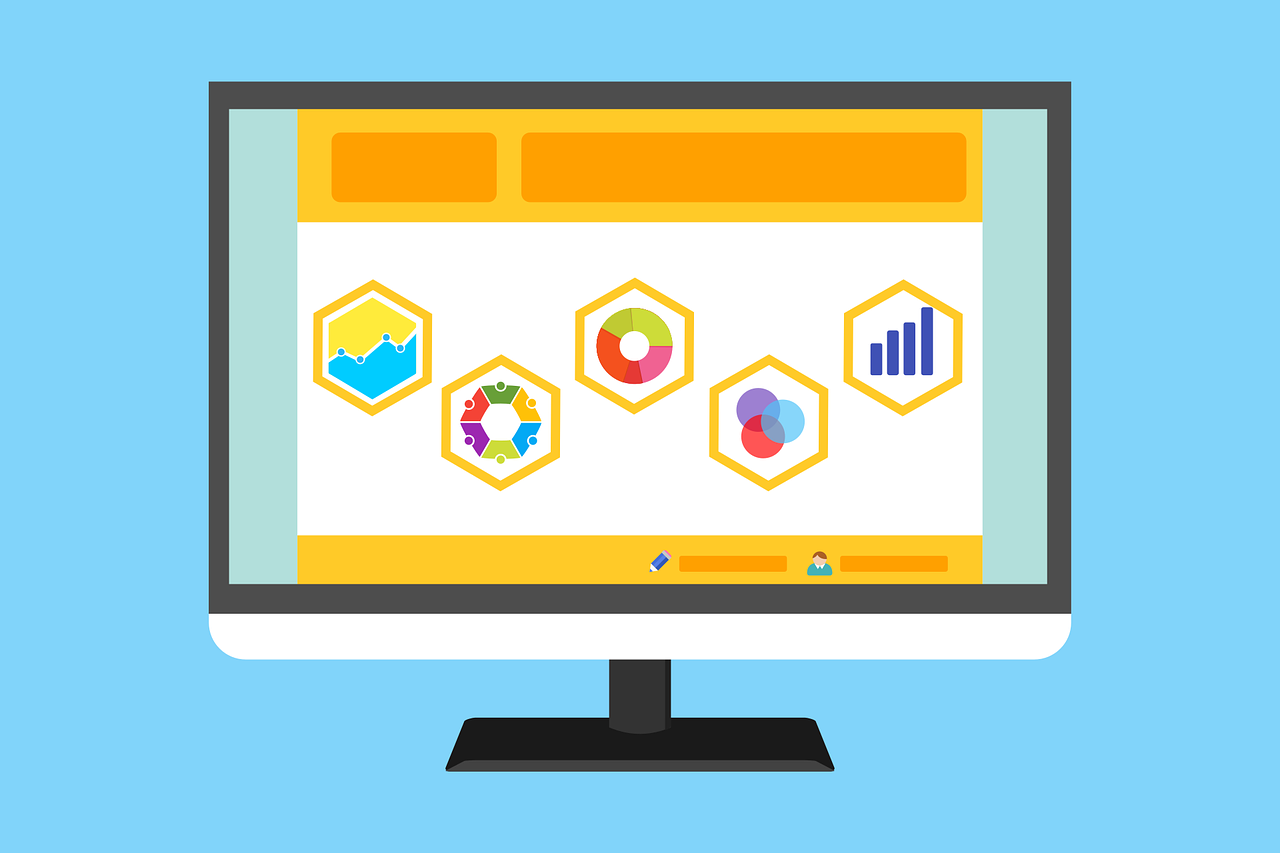It’s necessary to keep your devices operating smoothly, especially as a student juggling multiple responsibilities. By following simple tech maintenance tips, you can enhance your device’s performance and prolong its lifespan. Neglecting basic upkeep can lead to annoying issues, lost data, or costly repairs, which are all things you want to avoid. This post will guide you through key practices that not only ensure your technology remains reliable but also protect your investment while you focus on your studies.
Key Takeaways:
- Regularly update software and operating systems to ensure optimal performance and security.
- Utilize cloud storage solutions for backup and easy access to important documents.
- Keep devices clean and organized to prevent hardware issues and enhance productivity.
Safeguarding Your Device: Essential Security Practices
Securing your device goes beyond mere antivirus software; it encompasses a range of proactive measures designed to protect your personal information. Implementing basic security practices can significantly enhance your device’s resilience to threats. This involves establishing strong passwords, enabling two-factor authentication, and being discerning about the apps and websites you use. Furthermore, you should frequently check for security updates and stay informed about emerging threats. These steps foster a safer and more reliable tech experience.
Strong Passwords: The Foundation of Digital Safety
Your passwords are often the primary defense against unauthorized access to your accounts. Create passwords that exceed eight characters, combining upper and lower case letters, numbers, and symbols for added complexity. Avoid using easily guessed information such as birthdays, names, or common phrases. Utilizing a password manager can help you generate and store robust passwords securely, ensuring that all your accounts stay protected.
The Importance of Regular Software Updates
Regular software updates play a vital role in enhancing your device’s security by patching vulnerabilities that could be exploited by cybercriminals. Operating systems and applications frequently release updates that include improved security features, system optimizations, and bug fixes. For instance, a study by the National Cyber Security Centre found that 85% of successful breaches could have been prevented by applying updates in a timely manner. By enabling automatic updates, you ensure your system is fortified against the latest threats without the hassle of manually checking for updates.
Mastering Organization: Tools and Techniques for Students
Effective organization can significantly enhance your academic performance and reduce stress. By leveraging the right tools and techniques, you can streamline your schedule, manage your assignments efficiently, and keep your materials in order. From digital planners to task management apps, students have an array of options to cultivate a structured studying environment that fosters productivity.
Cloud Storage Solutions: Keeping Your Files Accessible
Utilizing cloud storage solutions like Google Drive, Dropbox, or OneDrive ensures that your files are accessible from any device. This adaptability allows you to retrieve important notes and assignments on the go, eliminating worries about losing work due to hardware failures. Opting for a provider with generous free storage limits can also save you money while maintaining ease of access.
Digital Note-Taking: Finding the Right Applications
Choosing the right digital note-taking application can revolutionize your study habits. Apps like Notion, Evernote, and Microsoft OneNote cater to various styles, from free-form brainstorming to structured outlines. Explore built-in features such as tagging, voice recording, and PDF annotation to enhance your learning experience. Tailoring your app choice to your study preferences can lead to improved retention and focus.
Exploring various digital note-taking applications reveals valuable insights into how each can meet your specific needs. For instance, Notion offers an all-in-one workspace, perfect for those who appreciate visual organization, while Evernote excels in clipping web content and organizing research materials. On the other hand, Microsoft OneNote integrates seamlessly with Office products, great for students already familiar with the Microsoft ecosystem. Try investing a few sessions to experiment with each tool, allowing you to find the perfect fit for your learning style and make the most of your academic experience.
Troubleshooting Like a Pro: Common Issues and Quick Fixes
Getting stuck on tech issues can be frustrating, but with the right strategies, you can troubleshoot like a pro. Familiarize yourself with common problems, and you’ll be able to quickly identify and resolve them, saving valuable time during your studies. Implementing practical solutions can make a world of difference, so let’s look at some frequent tech hiccups you might encounter.
Connectivity Problems: Wi-Fi and Network Solutions
Intermittent Wi-Fi or connectivity issues can disrupt your studies. Before you explore deeper solutions, simply restarting your router or switching the Wi-Fi off and on again can often do the trick. If connection problems persist, check for network congestion or interference caused by other devices. Using an Ethernet cable can provide a stronger connection for important tasks like online exams or group projects.
Performance Slowdowns: Identifying and Resolving Culprits
Lagging devices can derail your focus and productivity. To tackle performance slowdowns, start with task management. Open your task manager to identify resource-hungry applications that you might not need running in the background. Closing excess browser tabs is another easy way to free up RAM.
Evaluating your device’s performance may include checking for outdated software, which can slow down operations. Ensure that applications have the latest updates, as developers often release patches to improve speed. You could also consider increasing your RAM if your device allows for it, as this physical upgrade can drastically enhance your multitasking capabilities. Regular disk clean-ups and optimizing your storage by removing unnecessary files make a significant difference, allowing you to maintain a smoother experience while studying or working on assignments.
The Vitality of Backups: Ensuring Data Integrity
Loss of data can derail your academic progress and cause unnecessary stress. Regular backups safeguard against unexpected failures, accidental deletions, or cyber threats. Whether it’s research papers, lecture notes, or projects, having your data securely stored ensures continuity and peace of mind. Establishing a reliable backup routine allows you to focus on your studies rather than worrying about losing valuable information.
Backup Strategies: Local vs. Cloud Solutions
Choosing between local and cloud backup solutions depends on your needs and preferences. Local backups involve external hard drives or USBs, giving you direct control and accessibility. However, cloud solutions provide the advantage of remote access, automatic syncing, and protection from physical damage to your hardware. Opting for a dual approach can optimize your data safety, combining the best of both worlds.
Setting Up Automatic Backups: A Step Towards Peace of Mind
Automatic backups eliminate the risk of forgetting to back up your data. By scheduling regular backups on your devices, you can ensure that your files update without manual intervention. Many operating systems and cloud services offer built-in tools that allow you to set specific times for these backups, meaning your information is consistently protected and ready for retrieval when needed.
Utilizing automatic backup settings can save you countless hours of recovery and frustration. For example, programs like Time Machine for Mac or File History in Windows can be easily configured to run daily or weekly, ensuring your latest changes are always saved. Cloud services like Google Drive and Dropbox also allow you to sync files in real-time, meaning as you edit a document, the most current version is saved automatically. This not only secures your data but also enables you to recover old versions if necessary, providing an extra layer of security that keeps you focused on your studies rather than potential data disasters.
Longevity Hacks: Keeping Your Hardware in Top Shape
To get the most out of your tech devices, implementing longevity hacks is vital. Simple actions like regular updates and mindful usage can significantly extend their lifespan. Develop a maintenance routine that allows you to monitor performance and keep everything running smoothly. Your laptop, tablet, or phone will reward you with better speed and functionality if you invest the time in caring for them properly.
Cleaning Your Device: Best Practices for Maintenance
Regular cleaning of your devices protects them from dust and grime that can hinder performance. Use a microfiber cloth for screens, avoiding harsh chemicals that could cause damage. For keyboards, gently use compressed air to remove debris, and sanitize with alcohol wipes. These small steps can prevent long-term issues and keep your device looking new. Any leftover residue can impact the functionality of your hardware.
Battery Care: Tips for Extending Lifespan
To maximize your battery’s lifespan, avoid letting it frequently drop to low levels before charging. Instead, aim to keep your battery level between 20% and 80%. Additionally, do not expose your device to extreme temperatures, as this can significantly shorten battery life. Understanding optimal charging habits can make a remarkable difference in how long your battery lasts in the long run. Any changes you implement now will yield benefits in the future.
- Charge your device regularly to maintain a stable battery level.
- Avoid exposing your device to extreme temperatures.
- Unplug after reaching 100% to prevent overcharging.
- Utilize battery-saving settings when not in use.
- Regularly check for background apps draining power.
Optimizing battery life can be achieved by employing smart habits. Use your device’s power-saving modes to reduce energy consumption. Close applications that you aren’t actively using, and turn off features like Bluetooth and Wi-Fi when they’re not needed. These adjustments help conserve energy and ultimately extend your battery’s life. Any small change you make can lead to noticeable improvements in your device’s overall performance and longevity.
- Utilize power-saving modes when necessary.
- Close unused applications to conserve battery.
- Disable Bluetooth and Wi-Fi when they aren’t needed.
- Regularly monitor your battery health settings.
- Consider replacing old batteries for improved performance.
Conclusion
Summing up, maintaining your tech devices is vital for optimizing performance and longevity. By keeping your software updated, practicing safe browsing habits, and ensuring regular backups, you can significantly reduce potential issues. Additionally, cleaning your devices and being aware of necessary security measures helps protect your personal information. Adopting these tech maintenance tips will enhance your academic experience, allowing you to focus on your studies without unnecessary interruptions.
FAQ
Q: What are some basic maintenance tips for keeping my laptop in good condition?
A: To keep your laptop functioning smoothly, consider these maintenance tips:
1. Clean the keyboard and screen regularly using appropriate cleaning solutions and microfiber cloths.
2. Ensure that you have a good cooling system by using your laptop on a hard surface rather than soft fabrics, which can block air vents.
3. Perform regular updates to your operating system and software to protect against security vulnerabilities and improve performance.
4. Run disk cleanup tools and defragment your hard drive if you’re using an older technology, to optimize its speed.
Q: How can I protect my devices from viruses and malware?
A: Safeguarding your devices against viruses and malware involves several strategies:
1. Install reputable antivirus software and keep it updated to detect and remove threats effectively.
2. Avoid downloading files or software from untrusted websites, as they may contain harmful malware.
3. Be cautious with email attachments and links, especially if they are unsolicited.
4. Regularly back up your important files to an external hard drive or cloud service to ensure you can recover important data in case of an infection.
Q: What should I do in case of software issues or error messages?
A: Encountering software issues or error messages can be frustrating, but here are steps to troubleshoot:
1. Take note of the error message and search online for solutions; forums and support websites often have helpful guides.
2. Attempt a simple restart of your device, which can resolve many minor software glitches.
3. If the problem persists, consider reinstalling the problematic software to eliminate potential corruption.
4. For persistent issues, reach out to tech support or consult your institution’s IT department for specialized assistance.