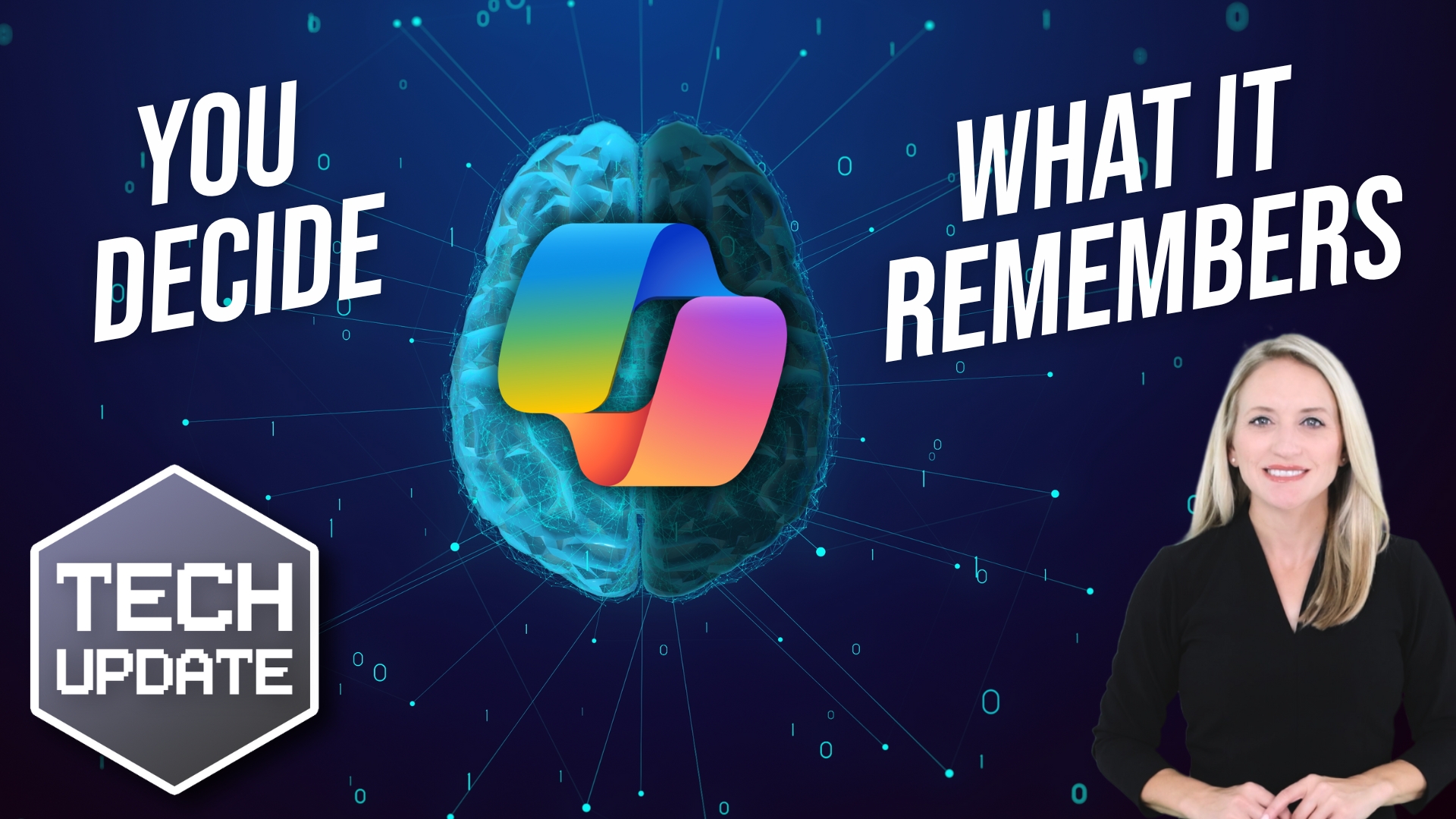Many users experience a sluggish PC after the holiday season due to accumulated files and clutter. This post will guide you through effective cleanup strategies and performance enhancements that will revitalize your computer, ensuring it runs smoothly and efficiently. By following these practical tips, you can eliminate unnecessary files, optimize system settings, and boost your PC’s overall speed, making it ready to tackle your tasks with ease.
Key Takeaways:
- Perform regular PC cleanups to remove unnecessary files and free up storage space.
- Optimize startup programs to improve boot time and overall system performance.
- Utilize built-in maintenance tools or third-party software for speed enhancements and system health checks.
Understanding the Post-Holiday Slowdown
The post-holiday slowdown often leaves users grappling with sluggish systems, a byproduct of increased online activity and data accumulation during festive shopping and streaming. This seasonal spike in usage can lead to a pile-up of unnecessary files, temporary data, and even malware, causing your PC to underperform when it’s needed most. Users may notice longer boot times, slow-loading applications, and an overall delay in processing tasks, diminishing the efficiency of daily operations.
Common Causes of Slow Performance
Numerous factors contribute to your PC’s slow performance after the holidays. Increased temporary files from downloads, browser caches holding onto excessive data, and leftover installations from apps you tried once can clutter your system. Additionally, the accumulation of old backups, unused programs, and potential malware lurking from dubious links can hinder your computer’s speed and responsiveness.
Impact on Productivity and User Experience
The impact on productivity and user experience can be significant, as a slowdown directly correlates with inefficiency. You may find yourself waiting longer for applications to launch, which disrupts your workflow and can lead to frustration. Studies show that even a few seconds of lag can reduce overall productivity by 25%, making timely project completions more challenging and affecting your overall satisfaction with your device.
When your PC lags, tasks that once took minutes can stretch into hours, forcing you to juggle deadlines and increasing stress levels. If you’re working on time-sensitive projects, every second counts; interruptions from slow applications can lead to missed opportunities and diminish your output quality. A system that operates smoothly enhances your focus and allows for seamless multitasking, maximally utilizing your time and elevating your user experience.
Importance of PC Cleanup
PC cleanup is crucial for maintaining optimal performance and safeguarding your data. Over time, unnecessary files accumulate, taking up valuable storage space and slowing down your system. A proper cleanup not only enhances speed but also improves overall functionality, ensuring efficient workflows and reducing the risk of crashes. Prioritizing regular cleanups will help you stay ahead of potential issues, keeping your computer responsive and reliable for your everyday tasks.
Identifying Unnecessary Files and Programs
You need to pinpoint files and programs that are no longer useful to your system. Start by examining your disk space to locate large files you can delete, like unused software, duplicates, or outdated downloads. Regularly reviewing applications, removing those you don’t use, and clearing out temporary files can significantly free up space and enhance system performance.
Tools for Effective Cleanup
Utilizing specialized cleanup tools can streamline the process of decluttering your PC. Programs like CCleaner, BleachBit, and Windows Disk Cleanup effectively identify and remove unnecessary files. These tools can automate the deletion of temporary files, unused applications, and browser cache, ensuring your system remains tidy, fast, and efficient with minimal manual effort.
For effective cleanup, consider using software like CCleaner, which can scan your computer for unwanted files, including system cache, cookies, and obsolete registry entries. Additionally, disk defragmentation tools optimize file storage patterns for faster access, while uninstallers remove stubborn programs completely. Many of these tools offer user-friendly interfaces that simplify the process, making it easy for you to maintain your PC’s performance without extensive technical knowledge.
Speed Boost Techniques
Implementing speed boost techniques can significantly enhance your PC’s performance, especially after the holiday daze. Start with optimizing system settings, which can streamline processes and reduce resource drain. Consider upgrading hardware components for even more substantial gains, allowing your system to handle demanding tasks more effectively.
Optimizing System Settings
Fine-tuning your system settings can lead to noticeable speed improvements. Adjust visual effects for better performance by enabling ‘Best Performance’ under System Properties, disabling unnecessary startup programs through Task Manager, and regularly updating your Windows to ensure optimal functionality and security.
Upgrading Hardware for Performance
Upgrading hardware components can drastically elevate your system’s capabilities. SSDs reduce boot times and improve application loading, while additional RAM allows for smoother multitasking. Consider a graphics card upgrade for enhanced gaming or video editing performance.
For instance, replacing a traditional hard drive with a solid-state drive (SSD) can reduce boot times from over a minute to under 20 seconds. If you’re running memory-intensive applications, moving from 8GB to 16GB of RAM can enhance performance significantly, allowing for smoother operation of multiple programs simultaneously. Additionally, components like a dedicated graphics card can provide an impressive boost in rendering times for graphics-heavy tasks, ultimately leading to a more responsive system. Such upgrades, tailored to your needs, can yield major speed enhancements.
Regular Maintenance Routines
Establishing regular maintenance routines is key to ensuring your PC runs smoothly over time. By dedicating a few minutes each week to upkeep tasks, you can prevent performance issues before they arise. Schedule routine check-ins to delete temporary files, defragment your hard drive if necessary, and update your software. Consistency in these efforts will create a well-oiled machine that performs at its best.
Scheduling Cleanup and Tune-Up
To maximize performance, create a schedule for cleanup and tune-ups. Aim for monthly sessions where you can run disk cleanup tools, uninstall unused applications, and check for updates. Utilize system reminders to keep you accountable, ensuring that maintenance isn’t overlooked amid daily tasks. This proactive approach will help maintain optimal speed and efficiency.
Best Practices for Longevity
Incorporating best practices will significantly extend your PC’s lifespan. Regularly back up your data, use antivirus software, and avoid excessive multitasking that can strain resources. Additionally, keeping your hardware clean from dust and ensuring proper ventilation can prevent overheating. Together, these steps create a robust environment for your PC.
For instance, using a surge protector can safeguard your PC from electrical spikes, while frequent dusting of your system can prevent overheating issues. Regular software updates not only enhance security but also improve functionalities, keeping your system current. Ultimately, being intentional about your PC’s care contributes to a longer, more efficient life, allowing you to enjoy its capabilities without disruptions.
Software Recommendations
Essential Cleanup Tools
To achieve optimal performance, consider utilizing imperative cleanup tools like CCleaner or BleachBit. These applications scan your system for junk files, browser caches, and unnecessary system logs, allowing you to reclaim valuable disk space. With user-friendly interfaces, you can quickly customize which areas to clean, ensuring your system runs more efficiently.
Speed Optimization Software
Speed optimization software like Advanced SystemCare or AVG TuneUp can enhance your overall computer performance. These tools not only diagnose issues but also apply fixes automatically, such as disabling unnecessary startup programs and optimizing memory usage. You’re likely to notice a marked difference in load times and responsiveness after implementing these solutions.
Advanced SystemCare, for instance, promises to boost your PC’s speed by up to 300% through its comprehensive cleaning and optimization processes. It includes features like registry repair, unwanted program removal, and even internet booster functions that help in accelerating browsing speeds. By automating these enhancements, you reduce the manual effort involved while ensuring your system continues to operate at peak efficiency.
Troubleshooting Common Issues
Identifying Slow-Down Symptoms
Your PC may exhibit several symptoms indicating a slowdown, such as slow startup times, lagging applications, and unresponsive tasks. If you notice prolonged loading times or frequent freezing during routine activities, these are clear signs your system requires attention. Additionally, high CPU usage in Task Manager, even when idle, can signal underlying issues that need addressing.
Quick Fixes for Performance Lags
To swiftly address performance lags, start by closing unnecessary background applications and disabling startup programs that you don’t need. Clearing temporary files using built-in utilities or cleanup software can free up space and boost efficiency. Running a malware scan can also identify and eliminate potential threats that could be consuming resources.
Consider updating your system and drivers, as out-of-date software can lead to compatibility issues and sluggish performance. For immediate relief, restarting your PC can clear temporary glitches and free up memory. Additionally, adjusting visual effects for best performance in system settings can enhance speed without compromising functionality, allowing you to focus on your tasks without interruptions.
Summing up
Presently, you can effectively combat the post-holiday slowdown by implementing PC cleanup and speed boost strategies tailored to your needs. By optimizing your system, you enhance performance and ensure your device runs smoothly throughout the year. Consider reviewing What’s is your “Slow PC/PC cleanup” checklist? : r/sysadmin for valuable tips and insights that can guide you in maintaining an efficient PC environment.
FAQ
Q: What causes the post-holiday slowdown in PC performance?
A: The post-holiday slowdown can be attributed to accumulated temporary files, unused applications, and system lag due to enhanced software demands. Excess background processes and outdated drivers may also contribute to slower performance following heavy usage during the holiday season.
Q: What are effective methods for cleaning up my PC after the holidays?
A: Effective methods include uninstalling unused applications, clearing temporary files using disk cleanup tools, and managing startup programs. Running a full antivirus scan and using dedicated PC optimization software can help in removing unnecessary clutter and improving system performance.
Q: How can I boost my PC’s speed after the holiday season?
A: To boost your PC’s speed, consider upgrading hardware components like RAM or switching to an SSD. Additionally, regularly defragging your hard drive, updating system drivers, and optimizing system settings can enhance overall speed and responsiveness.