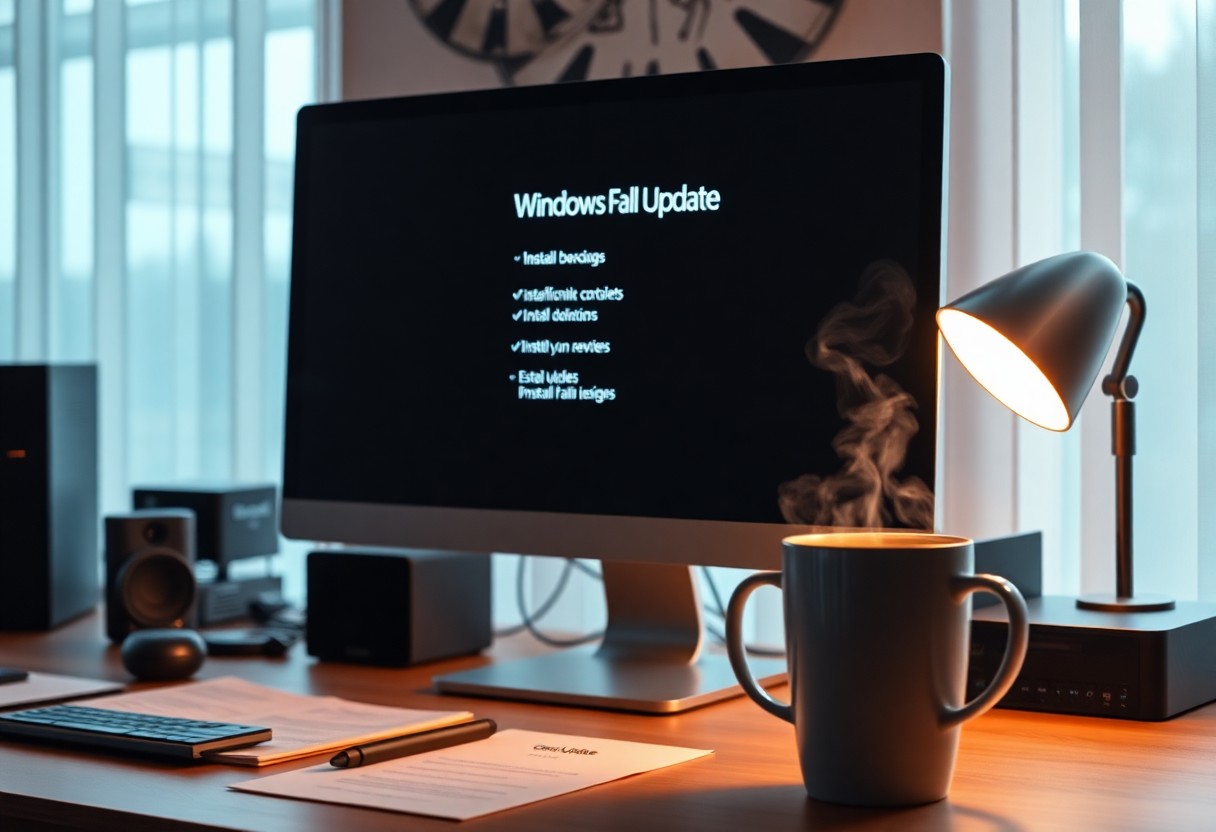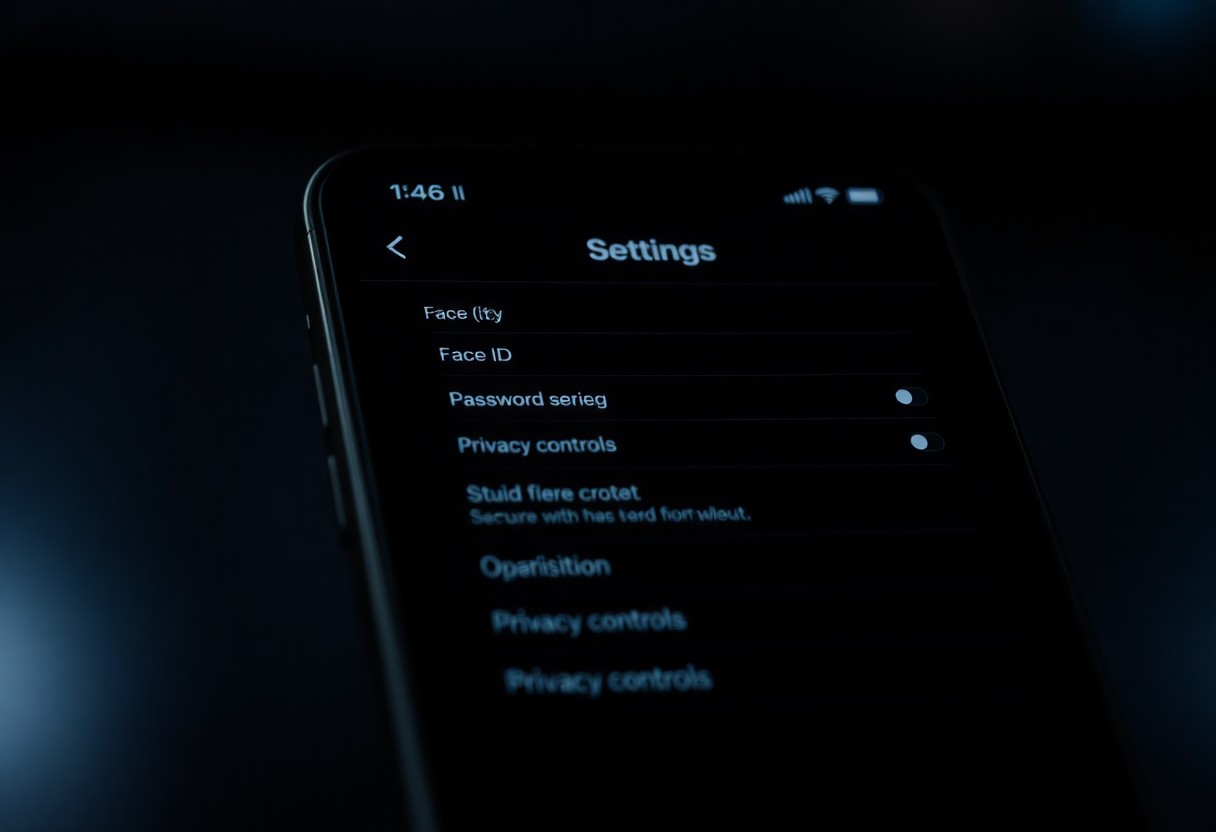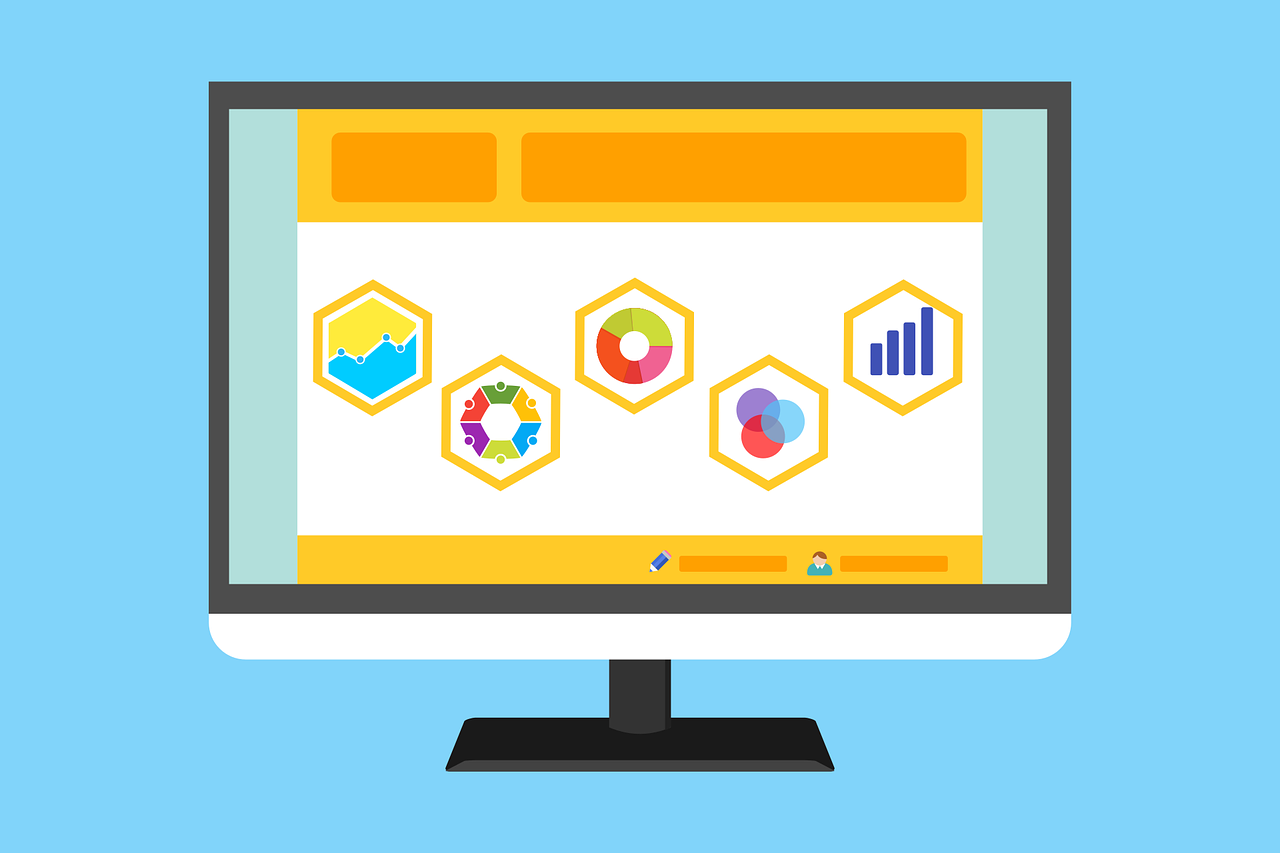There’s no better time than the Windows Fall Update to enhance your computer’s performance and security. As you prepare for this upgrade, follow this checklist to ensure smooth installation and protect your valuable data. By checking your system requirements, backing up files, and updating drivers, you can minimize disruptions and fully enjoy the new features. This blog post will guide you through each vital step for a successful and secure upgrade, helping you take full advantage of what the update has to offer.
Key Takeaways:
- Ensure all important data is backed up before starting the upgrade process.
- Verify system compatibility with the new update to avoid potential issues.
- Check for and install any pending updates prior to the upgrade for a seamless transition.
Preparing Your System for a Seamless Upgrade
Prior to initiating the Windows Fall Update, ensure your system is ready for the transition. This involves a series of steps aimed at enhancing performance and minimizing potential disruptions during the upgrade process. Verify your software settings, update drivers, and adjust configurations that may impact overall functionality to facilitate a smooth experience.
Assessing Hardware Compatibility
Your hardware must meet the minimum requirements to run the latest Windows update effectively. Check that your CPU, RAM, and storage capacity align with Microsoft’s specifications; for example, a minimum of 4 GB RAM and 64 GB of storage is vital. Utilize tools like the Windows PC Health Check app to evaluate compatibility easily.
Backing Up Critical Data
Securing all vital data before proceeding with the upgrade can save you from unexpected data loss. Use cloud services or external storage solutions to create backups of vital files, documents, and settings. Focus on your desktop files, folders, and any applications you cannot afford to lose.
Performing a backup not only protects against data loss during the upgrade but also helps restore your system to its previous state if necessary. Consider using Windows built-in backup tools or third-party software that allows you to schedule regular backups, ensuring your important files remain safe. Maintaining multiple backups across different storage mediums, such as external hard drives or cloud services, provides extra peace of mind. A few minutes spent on this step can significantly mitigate risks associated with system upgrades.
Essential System Updates That Must Precede the Fall Update
Before plunging into the Fall Update, ensure your system is ready by installing necessary updates. These updates not only enhance system performance but also bolster your security. Missing updates can leave vulnerabilities that malicious software can exploit, particularly important as new features and patches may introduce additional risks without prior enhancements.
Ensuring All Software is Current
Keeping all software updated mitigates vulnerabilities that could compromise your system. Regularly check for updates across your installed applications, especially critical software like antivirus programs and productivity suites. Prioritize updates that address security flaws, ensuring your system is lined up for a smoother transition during the Fall Update.
Checking for Driver Updates
Outdated drivers can lead to compatibility issues during an upgrade, causing instability or malfunction in devices. Check your system for any driver updates, particularly for graphics cards and necessary peripherals, as these can significantly impact your experience. These updates often contain fixes for bugs and enhance performance, so take the time to ensure your drivers are up to date.
Using Windows Device Manager, you can efficiently check for driver updates. Right-click on the Start menu and select Device Manager to view all connected hardware. Expand categories to identify any devices with a yellow exclamation mark, indicating a need for updates. You can also visit your hardware manufacturer’s website for the latest drivers, ensuring you capture the most recent improvements and fixes tailored to your specific device model.
Enhancing Security Features Before the Upgrade
Before the Windows Fall Update, taking steps to enhance your system’s security ensures a smoother upgrade experience. You can reduce vulnerabilities by updating your security software, checking for any weak passwords, and enabling advanced security features. Strengthening these defenses not only protects your data during the transition but also sets the stage for a more secure environment once the update is complete.
Activating Built-in Security Tools
Activate the built-in security tools in Windows to bolster your system’s defenses. Features like Windows Defender Antivirus and Windows Firewall provide real-time protection against threats. Regularly review and adjust the settings to ensure they align with your security needs. Staying proactive in using these tools can significantly mitigate risks during the upgrade process.
Considering Third-Party Security Solutions
Exploring third-party security solutions can further enhance your system’s protection. While built-in tools are effective, third-party applications often offer additional features like advanced malware detection, VPN services, and identity theft protection. Assessing your specific needs can help identify which solutions best complement your existing security setup.
When considering third-party security solutions, research reputable options that integrate well with Windows. Products from established companies like Norton, McAfee, or Bitdefender often provide comprehensive protection that goes beyond basic antivirus. Look for reviews that highlight effectiveness during upgrades, user-friendly interfaces, and the ability to customize functionalities. Some solutions even offer free trials, allowing you to test their capabilities before committing, ensuring the added security aligns with your requirements without disrupting your upgrade experience.
Navigating the Upgrade Process: Step-by-Step Guidance
| Step | Description |
| 1 | Back up your important files and data. |
| 2 | Check system compatibility with the new update. |
| 3 | Disable third-party antivirus software temporarily. |
| 4 | Run Windows Update to begin the installation. |
| 5 | Follow the on-screen instructions to complete the installation. |
Scheduling the Upgrade for Minimal Disruption
Choose a time when you won’t need your device for several hours to minimize disruption. Weekends or evenings are ideal as the installation can take substantial time, allowing you to avoid conflicting obligations. Ensure your device is plugged in to prevent power loss during the upgrade.
Utilizing Windows Update vs. Manual Installation
Using Windows Update simplifies the upgrade process as it automatically downloads and installs the latest update directly from Microsoft. Manual installation, while providing direct control, requires you to download and manage files yourself, which can lead to missed updates and potential errors. Evaluate both options carefully.
Choosing between Windows Update and manual installation often hinges on your comfort level with technology. Windows Update is designed for ease, requiring minimal input from you and helping mitigate issues like missing critical patches. Manual installation provides customization, allowing you to determine when and how to upgrade. However, keep in mind that this route demands meticulous attention to detail, particularly during file management and ensuring compatibility, which can be burdensome if not handled correctly.
Post-Upgrade Checklist for Optimal Performance
After successfully upgrading to the latest Windows Fall Update, a thorough post-upgrade checklist can ensure optimal performance and security. This involves a systematic approach to verify system functionality, adjust settings, and monitor system behavior to maximize your device’s efficiency and user experience.
Verifying System Functionality
Start by confirming that all hardware components are functioning properly. Check for any malfunctioning peripherals, such as printers or webcams, and ensure all installed applications run smoothly without errors. Utilizing built-in diagnostic tools can help identify potential issues early, keeping your experience seamless.
Adjusting Settings for Improved Usability
Tweak various settings for a more personalized user experience. Adjust display settings to your preference, enable features like Night Light to reduce eye strain, and customize notifications to minimize distractions. These minor adjustments can significantly enhance your daily interactions with the system.
Additionally, examine into privacy settings to control data sharing and personalize your experience further. For instance, you can adjust application permissions to limit access to your camera and microphone, ensuring your privacy remains intact. Customizing the Start Menu and Taskbar can also streamline your workflow, allowing you quick access to frequently used apps and settings. Enhance your workspace by organizing icons and using groups, optimizing how you interact with your system daily.
Summing up
With this in mind, ensure your Windows Fall Update goes smoothly and securely by following this checklist. Verify your system’s compatibility, back up your important files, and update your applications before initiating the upgrade. Check your device’s storage capacity and installation settings to avoid unexpected interruptions. By meticulously preparing, you can enhance your experience and minimize potential issues during the upgrade process.