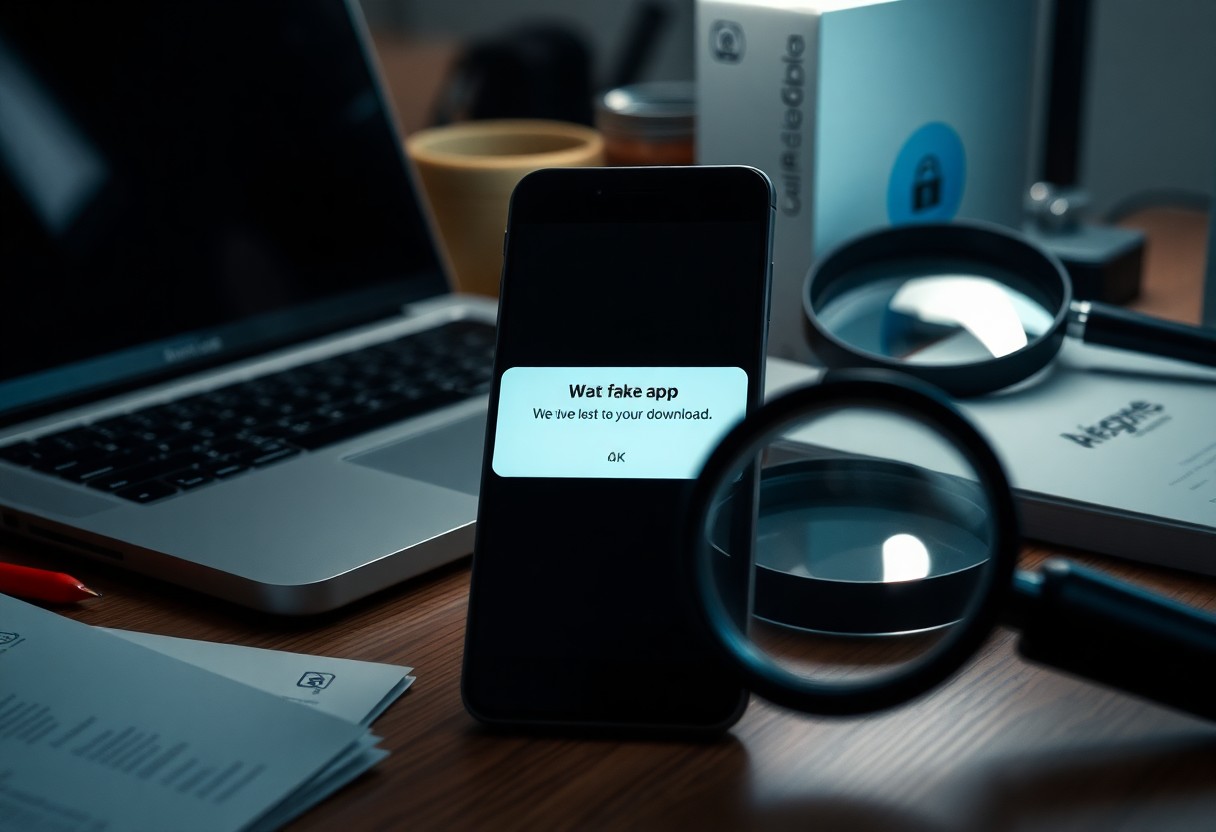Backup systems are designed to protect your data, but what happens when they fail? In this post, you will explore effective recovery tactics to help you regain access to your important files and information. You’ll learn about troubleshooting steps, alternative recovery options, and best practices to minimize future risks. If you’re unsure of your next steps, consider asking others for insights; you might want to check out what others have faced by visiting What would you do if your backup failed?.
Key Takeaways:
- Have a multi-layered backup strategy that includes on-site and off-site backups to minimize risks associated with data loss.
- Regularly test your backup systems to ensure they are functioning correctly and that data can be recovered efficiently when needed.
- Establish a clear recovery plan including steps to take immediately after a backup failure to streamline the recovery process and mitigate further data loss.
The Instant Panic: Recognizing Backup Failures
Experiencing a backup failure often triggers immediate anxiety, as you realize the potential loss of your data. This dread usually stems from various warning signs that indicate something has gone awry. Recognizing these symptoms early can minimize damage and guide your recovery process effectively.
Symptoms of a Failed Backup
Indicators of a failed backup can vary, but common signs include error messages during the backup process, unusually long backup times, and the absence of new backup files in the designated storage location. You might also notice discrepancies in file versions or missing files altogether, prompting immediate concern about data integrity.
Immediate Actions to Take
Once you suspect a backup failure, act quickly to mitigate data loss. Start by checking error logs or notifications from your backup software to pinpoint the issue. If possible, attempt to rerun the backup immediately. Additionally, verifying that the backup storage device is functional and has sufficient space is imperative.
Addressing the situation without delay is key. Investigate the error messages or codes reported by your backup software, which can often indicate specific problems like disk failures or connectivity issues. Consult your software documentation or customer support for troubleshooting steps tailored to your situation. If rerunning the backup doesn’t resolve the issue, consider alternative recovery solutions such as cloud services or external drives to safeguard your data. Taking these proactive steps can help you regain control and reduce the likelihood of future losses.
Digging Deeper: Analyzing the Failure Causes
Identifying the reasons behind backup failures can provide invaluable insights and prevent future occurrences. By dissecting the technical and human factors that contributed to the failure, you can develop a more robust backup strategy that minimizes risks and enhances data integrity. Focusing on both technology and user engagement helps you broaden your understanding of what went wrong and how to fix it moving forward.
Common Technical Glitches
Backup systems are not immune to technical glitches that can disrupt the process. Common issues include software bugs, hardware malfunctions, or network outages that may prevent the backup from running as scheduled. For instance, if your backup software is outdated or incompatible with your operating system, the process may fail altogether, leaving your data vulnerable.
Human Error: The Hidden Culprit
Human error is a significant contributor to backup failures and often goes unnoticed until it’s too late. Misconfigurations, overlooking necessary steps, or failing to monitor the backup process can lead to disastrous consequences, including incomplete or corrupt backups.
Case studies reveal that nearly 50% of data loss incidents are attributed to human error. For example, a common scenario involves an employee mistakenly deleting critical files before an anticipated backup, resulting in irreversible loss. Additionally, forgetting to update backup settings after a change in hardware or software can cause backups to fail silently. Implementing regular training and awareness programs can help mitigate the risk of human error and ensure your backup strategy remains robust.
Recovery Roadmap: Step-By-Step Strategies
| Step | Action Item |
| 1 | Assess the Situation: Identify the extent of the data loss. |
| 2 | Check Backup Integrity: Ensure your last known backup is intact. |
| 3 | Utilize Data Recovery Software: Attempt to recover lost files. |
| 4 | Contact Professional Services: If recovery software fails, seek experts. |
Utilizing Data Recovery Software
Data recovery software can be an effective first step in retrieving lost files. Many programs can recover data from corrupted storage devices or accidental deletions. Look for software options like Recuva or EaseUS Data Recovery Wizard, which allow you to scan for recoverable data before making a purchase. Remember to install recovery tools on a different drive to prevent overwriting any lost data.
Leveraging Professional Recovery Services
When software solutions don’t yield results, professional recovery services become vital. These experts typically have access to advanced recovery tools and techniques that can extract data from damaged hardware or complex data loss scenarios. The process may be costly, ranging from a few hundred to several thousand dollars, but the investment often pays off when crucial data is salvaged.
For catastrophic data loss situations, professional recovery services typically begin with a comprehensive diagnostic to assess the damage and determine the best recovery plan. Their success rate tends to be higher than DIY methods, especially for physical damages like crashed hard drives or liquid spills. Choose a reputable service with strong reviews and transparent pricing to maximize the likelihood of recovering your valuable data.
Smart Prevention: Creating a Foolproof Backup System
Building a reliable backup system requires careful thought and organization. Utilize a combination of different storage solutions, such as external hard drives, cloud services, and NAS (Network Attached Storage), to ensure that your data is secure. Create a schedule that incorporates regular backups, and make sure to test the restore process periodically to ensure everything is functioning as expected. This layered approach minimizes the risk of losing important files and helps you feel confident in your data management strategy.
Best Practices for Regular Backup Protocols
Establishing a routine for backups is crucial for safeguarding your files. Set reminders for automatic backups, ideally on a daily or weekly basis, depending on your data’s importance. Consider keeping multiple versions of files for added safety, as this allows you to recover previous iterations if necessary. Staying consistent with your backup efforts will significantly reduce the likelihood of data loss or prolonged downtime.
Guidance on Choosing the Right Backup Solutions
Selecting the appropriate backup solutions requires evaluating your specific needs, including data volume, access speed, and recovery requirements. Explore various options like cloud backups for flexibility and off-site safety, along with local hardware solutions for quick access. Factors such as pricing, storage capacity, security features, and customer support should also influence your decision. Research user reviews and case studies to gain insights on the performance and reliability of potential backup solutions that could work best for your environment.
Lessons Learned: Transforming Failure into Future Strength
Failures often provide the most powerful lessons, shaping your approach to data management and resilience. By analyzing what went wrong during your backup process, you gain insights that can reinforce your strategies and practices for the future. Each setback is an opportunity for growth, allowing you to refine your methods and become stronger in your data safeguarding efforts.
Documenting Your Experience
Record the events leading to your backup failure in detail. This documentation becomes a valuable resource for understanding the circumstances that contributed to the issue. By examining this account, you can identify patterns, recurring mistakes, or even systems that need an upgrade to prevent similar problems down the line.
Building a Culture of Preparedness
Fostering a culture of preparedness within your organization can significantly diminish the stress associated with data loss. Encouraging proactive maintenance, regular training, and ongoing assessments of your backup processes cultivates a proactive mindset. By increasing team engagement in data management practices, you’re ensuring that everyone understands their role in maintaining data integrity.
Creating a culture of preparedness involves more than just implementing policies; it requires engaging your team through regular training sessions and drills. Conducting simulations where team members respond to hypothetical data loss scenarios can enhance their confidence and problem-solving abilities. Regular reviews of backup protocols and involving employees in discussions about potential risks ensures they stay informed and receptive to change. By promoting awareness and responsibility for data management, your team will be better equipped to handle real crises with composure and effectiveness.
Final Words
Drawing together the various recovery tactics discussed, you now have a roadmap to navigate the tricky situation of a backup failure. Start by assessing the extent of data loss and exploring options like file recovery software or professional services. Don’t overlook cloud storage solutions as a possible safety net. Adopting a multi-layered backup strategy can prevent similar issues in the future. By remaining proactive and informed, you can safeguard your data effectively and reduce the stress of unexpected setbacks.
FAQ
Q: What are the common reasons for backup failure?
A: Backup failures can occur for several reasons, including hardware malfunctions, software errors, power outages, or insufficient storage space. Additionally, human errors such as misconfigurations or forgetting to schedule backups can also lead to failures. Understanding the cause of the failure helps in implementing better strategies to prevent future occurrences.
Q: What immediate steps should I take when I realize my backup has failed?
A: Upon discovering a backup failure, first check the system notification or log for error messages that can pinpoint the issue. Ensure that your backup medium (like external drives or cloud storage) is correctly connected and functioning. If there’s an issue with the backup software, consider restarting it or your computer. Don’t attempt to overwrite existing backups until you have identified and resolved the cause of the failure.
Q: How can I recover data after a backup failure?
A: Recovery options after a backup failure depend on the nature of the failure. If the backup files are intact but inaccessible, you may use data recovery software to restore them. In cases where hardware is damaged, a professional recovery service might be needed. It’s also a good idea to consult recovery guides specific to the software or hardware you’re using, as they often provide detailed procedures for data recovery.